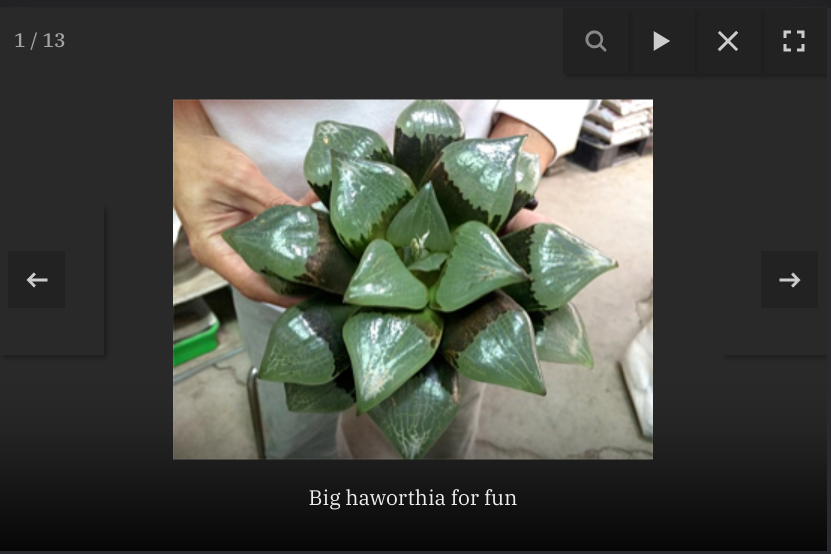Lightbox Help
The “Lightbox” is a tool for viewing the photos in a gallery. The name came from the past when we had devices for viewing slides.
This screenshot is an example of the lightbox.
Clicking or tapping on a photo that is part of an “image grid” will open that photo in a lightbox.
The look and operation of the lightbox depends on the device you are using.
Phone / Tablet
To move between photos swipe left/right or tap the arrows on either side.
Sometimes the caption at the bottom will obscure the photo, tapping once will hide the caption (and the controls).
The lightbox controls are in the top right corner:

Zoom
Toggle expanded mode. Can also double tap photo or spread/pinch to expand.

Zoom
Toggle expanded mode. Can also double tap photo or spread/pinch to expand.

Slideshow Start
Loop through all photos showing each for 5 seconds.

Slideshow Start
Loop through all photos showing each for 5 seconds.

Slideshow Pause
Pause the slideshow.

Slideshow Pause
Pause the slideshow.

Exit Lightbox
Finish using the lightbox.

Exit Lightbox
Finish using the lightbox.

Fullscreen
Toggle Fullscreen mode. Only appears if the screen is big enough.

Fullscreen
Toggle Fullscreen mode. Only appears if the screen is big enough.
For optimum viewing tap fullscreen (if available) then tap once to remove the caption then swipe left to see next photo.
Desktop / Laptop
To move between photos either a) click on the arrows on either sides, or b) use left/right keys, or c) use a mouse wheel, or d) with a touchscreen swipe left/right.
The lightbox controls are in the top right corner:

Zoom
Toggle expanded mode. Can also double click or tap photo to expand.

Zoom
Toggle expanded mode. Can also double click or tap photo to expand.

Slideshow Start
Loop through all photos showing each for 5 seconds. Pressing spacebar will start/pause the slideshow.

Slideshow Start
Loop through all photos showing each for 5 seconds. Pressing spacebar will start/pause the slideshow.

Slideshow Pause
Pause the slideshow.

Slideshow Pause
Pause the slideshow.

Exit Lightbox
Finish using the lightbox.

Exit Lightbox
Finish using the lightbox.

Fullscreen
Toggle Fullscreen mode. Only appears if the screen is big enough.

Fullscreen
Toggle Fullscreen mode. Only appears if the screen is big enough.
Phone / Tablet
To move between photos swipe left/right or tap the arrows on either side.
Sometimes the caption at the bottom will obscure the photo, tapping once will hide the caption (and the controls).
The lightbox controls are in the top right corner:

Zoom
Toggle expanded mode. Can also double tap or spread/pinch.

Slideshow Start
Loop through all photos showing each for 5 seconds.

Pause
Pause the slideshow.

Exit
Finish using the lightbox.

Fullscreen
Toggle Fullscreen mode. Only appears if the screen is big enough.
For optimum viewing tap fullscreen (if available) then tap once to remove the captions then swipe left to see next photo.